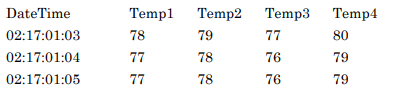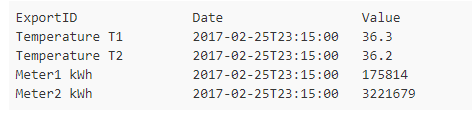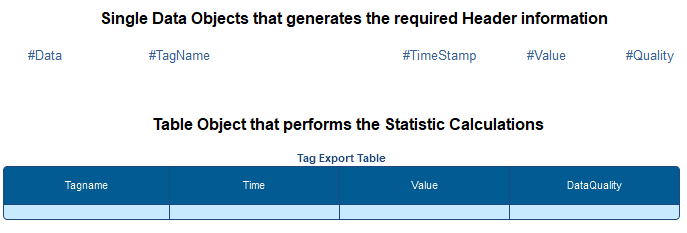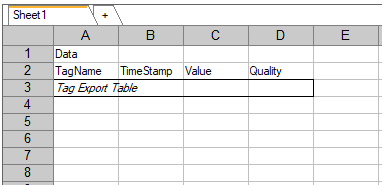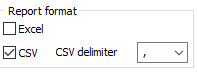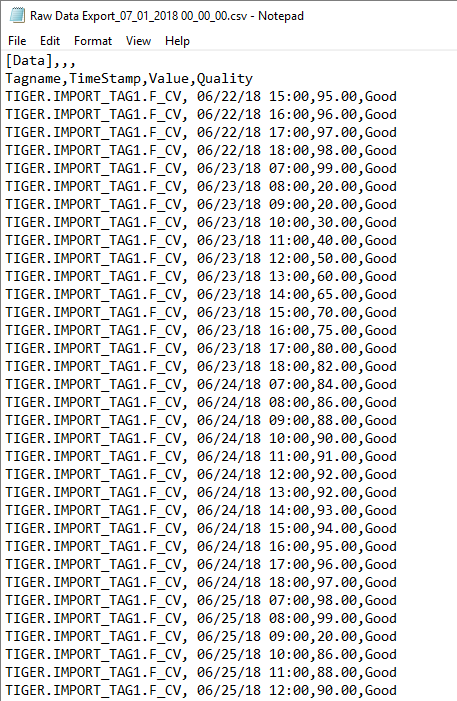Writing Data or Feeding Data to a Historian in Industrial Applications
Dream Report is one of the most powerful industrial analytics products on the market today. The need for reports and dashboards for virtually any KPI imaginable requires Dream Report to deliver both real-time and historian-oriented analytics. These analytics are unique when compared to those of other industrial products, primarily as Dream Report can be very focused on context, creating analytics in relation to batches, events, and various dates and times. For example, batch to batch cost comparisons. Year over year performance statistics. Month to month alarm statistics, worst offenders, alarm floods, alarms by site, operator, shift, etc.
These statistics are difficult to create in other products, and the analytics can take a significant time to generate. Dream Report is an ideal solution for generating these statistics, but the final results should be stored in the primary location that represents your “One Version of the Truth,” your Historian.
Writing Data to a Historian via CSV
Virtually all major Historians offer the ability to import CSV (Comma Separated Variable) format files. There are two typical file formats referred to as Wide Format and Narrow Format. A Wide Format would typically offer a row of Header Data for Date/Time and Tag Names, followed by Data in subsequent rows. A Narrow Format has Headers for Tags, Date/Time and Value, and all data is added afterward.
Defining a CSV File for Writing to a Historian
Dream Report offers very powerful features for generating CSV files of all formats. All Dream Report statistics can easily be mapped into a CSV file of either Wide or Narrow formats. The statistics needed will typically be performed with Dream Report Table objects. Header information can be generated as part of the table, or if special formatting is required, Header information can be formatted with Single Data Objects and then mapped to the CSV File. A report to export tag information in a Narrow Format can resemble the following:
In Dream Report, the objects are mapped to an Excel File and the output format is set to CSV.
Example of a CSV File with Industrial Process Data
The resulting CSV file, that can automatically be placed in the proper directory for Historian Import, will resemble the following (Narrow format example for the GE Historian). Files can be placed in Windows Directories and placement can support proper Windows authentication, and files can be transferred via FTP (File Transport Protocol) to locations outside a Windows domain.
Sending CSV Data to a Process Historian
Dream Report enables report generation on both time and or event. This enables you to choose when to send information back to a Historian. It may be sent automatically, perhaps after every batch, or every month, but it can also be sent after a review process, triggered manually by the user. This is often the case for sample data in a LIMS application, or data used for Compliance Reporting, where a data review process is required prior to final report generation.
For more information in Dream Report and CSV capabilities, please see the Dream Report user manual, installed in the Dream Report Documentation directory.
Examples of File Import Formats for various Historians:
- OSI PI File Import (YouTube)
https://www.youtube.com/watch?v=5XkbXniS5pE - GE Historian File Collector
http://help.geautomation.com/Historian55/Subsystems/iHistCollMaster/Subsystems/iHistFLCOL/content/dc_csv_file_formats.htm - Wonderware Historian File Import
https://www.youtube.com/watch?v=9xKAXVN4uG8
Learn about Automated Collection and Processing of CSV Data Files